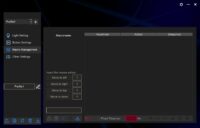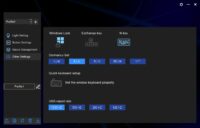Yunzii has managed, in a very short time, to get to the forefront of the budget mechanical keyboard game. The Yunzii AL75 is, like the name implies, a 75% mechanical keyboard which features a tri-mode connection as well as full backlight and hot-plug switches.
Disclaimer: I received the Yunzii AL75 directly from the manufacturer, who kindly provided it free of charge. The keyboard retails for $109.99. You can find additional information and buy the keyboard on the official website.
TL;DR: recap
| Pros |
Cons |
| + Superbly built
+ Very comfortable to type on + Bluetooth, USB and 2.4 GHz connections + Great battery life + Amazing value |
– Immature, limited software
– Issues with firmware update – Ingenious, but very weird USB dongle placement |
Rating: 8/10
Packaging & Accessories

The packaging is quite essential: inside the cardboard box, which is padded with abundant plastic foam, we find a 1.8-m USB to USB-C cable, a set of coloured keycaps (esc, space bar and arrows), two spare switches, a manual and a combined keycap and switch extractor. The cable is very flimsy and is not sheathed in fabric like it is now normal to see.
Design & Build

The Yunzii AL75 features a solid aluminium body which comes in either silver or black. Emphasis lies on “solid”, as the keyboard weighs a whopping 1,362 g (without the USB dongle). It is relatively compact, thanks to the fact that the frame is quite thin around the keys.

There is a small bronze/gold-coloured rectangle just above the right arrow. You can press it on the left hand side, so that the right hand side lifts and you can remove it: underneath it is the USB dongle you can use to connect it to your computer. This system is rather ingenious and is a very practical and easy way to hide the dongle and to store it; it also features a magnet that keeps both the USB dongle and the lid in place, so you won’t lose either by accident.

I feel, however, that it would probably have been better if it had been placed on the bottom or on the back, as this placement means it takes the place of another key (which would have been rather useful!). One thing I also noticed is that the shiny metallic finish is a fingerprint magnet; thankfully the plate can be reversed, and the back is a matte bronze colour which isn’t stained as easily.

To the left of the left arrow we find a small LED bar (the company calls it “LOG LED”) which constantly changes in colour, similarly to the LED backlight of the keyboard. Unfortunately this shift does not happen in sync with the backlight as it is faster. There are various effects you can choose from, just like with the backlight.

The back hosts a USB-C port, as well as a switch to select the connection mode (Bluetooth, USB or 2.4 GHz) and one to select the Windows or the Mac layout. The bottom only hosts four rubber feet and the Torx screws that keep everything together.
Build quality is outstanding for the price point: the chassis is extremely solid and is manufactured with evident care, so there are no blemishes; the bottom slots into the top with a uniform, small gap. As further proof of the attention to detail used here, the lighting from the LOG LED does not get outside from the sides.

Disassembling the Yunzii AL75 is possible, but it is not something you are meant to do – in the sense that the keyboard is not made to be disassembled and toyed with, but to be used as is, and this means that there isn’t anything you can do if you disassemble it.
The Yunzii AL75 is only available in the ANSI layout, so people who prefer ISO (like I do!) don’t have an option in that regard. On top of this, the absence of a right alt button makes it really difficult to use the keyboard for many European languages (I can’t speak for others) which need it to access essential keys: as an example, the Italian layout requires it to type “@” (right alt + ò, which is in the same position as “:” in international layouts), whereas the Polish one requires it to access accented letters such as “ó”, “ż” or “ć”. The only option is to remap the right ctrl to alt, but this means that there is a loss of functionality in any case.
The keyboard uses a gasket mount, although you can’t really tell from the feeling as there is no play – more on that later. The board, which is mounted on a polycarbonate plate, has South-facing LED to improve compatibility with Cherry profile keycaps. It supports both 3-pin and 5-pin switches.
Functionality
Yunzii provides an application, which you can download from their website, that allows you to interact with various settings on the keyboard. The software is unfortunately only available for Windows, which can be a problem if you use a Mac or Linux and you don’t have access to a Windows machine. It supports changing the settings when the keyboard is connected either via USB cable or via USB dongle, though not through Bluetooth. The application is relatively easy to use, though its interface could be a bit clearer. As an example, the button to save changes made to the layout is not super visible and it took me quite some time to find it (it is to the right hand side, on top of the box where the options are displayed).
There also seems to be no way to create layers using the Fn key, so you can’t add additional functionality to the layout. As an example, on my main keyboard (using a YMDK75 v3 board) I have Fn+F7 set to “play/pause”, but that’s not possible here: you either keep F7 as such, or you devote it to play/pause. You normally can’t eat your cake and keep it too, but surely this is one case where that should be doable!
Through the application you can set the polling rate, as well as lock the Windows key for gaming sessions, and set the RGB lighting for each and every key. You can also select one of the pre-made effects (e.g. rainbow wave, colours cycling, rainbow “breathing”, colour cycling in waves, rainbow in rows, lighting under pressed keys, row lighting up when a key is pressed, per-key rainbow, rainbow sine wave, cascade, fixed colour, plus many others – the list is really long!) both through the application or using the Fn+\ combination.
The firmware can be upgraded, but there are problems: the software is entirely and only in Chinese, which can be a significant barrier to usage, and it doesn’t work. You need to put the keyboard into flashing mode (“bootloader mode”, as Yunzii calls it) and then flash the new firmware, but in my experience that always fails when the process reaches 50% and the keyboard resets. If I try to restart it, nothing happens, and the software complains that I can’t close it either as the keyboard is still in flashing mode (while it isn’t, because it reset itself). Bear in mind this could very well be an issue with my specific unit, as other people online report they were able to update the firmware without issues.
Much like the Moonshadow 81, the AL75 emits a very high-pitched noise when the LEDs are turned on, though it is so low in volume I had to put my ear next to the keyboard to hear it.
The USB dongle works extremely well and there is no perceptible delay between the pressing of a key and it being registered, which makes the AL75 ideal to use even for gaming in wireless mode.
Typing

The Yunzii AL75 comes with the Blue Grey tactile switches or with the Cocoa Cream linear switches. It can also be bought with no switches and keycaps at all, so you can bring your own.
The sample I received came with the Blue Grey tactile switches; these offer a clear, if a bit subdued, tactile feedback and I really enjoy typing on them. Although they feature an actuation force of 37.5 g, they require more when you start typing (the company says it’s 65 g) and then become lighter as you travel down; this makes pressing each button clearer and more deliberate than with the Gateron Brown, as an example. The stem travels very smoothly and has little wobble. It is interesting to see that the section which stays on top of the LED, which normally has a hole to allow for light to shine through, is actually filled with transparent plastic which brings the light to the top, so if you are using see-through keycaps they will be better illuminated than if there weren’t any plastic as the light is carried directly to the top.

Typing is very comfortable on these switches due to both the relatively little force you need to press them, as well as the activation point being shallow at about 2 mm. I have used the keyboard to type a number of long articles for my day job and found the experience great. I personally feel like these switches are better for typing than they are for gaming, but you absolutely can comfortably game on them as well.
As I mentioned, despite using a gasket mount, the AL75 does not offer any sort of play when pressing down: it feels like the board is completely integral with the chassis, as it does not seem to move unless you push really hard – an order of magnitude more force than the kind of pressure you normally apply when typing. This is not to say, however, that the typing experience is bad because of this: quite far from it! The board doesn’t feel too stiff, though it definitely feels very firm; it feels more akin to a tray mount than to a normal gasket mount.
The keycaps the AL75 comes with use the Cherry profile and are made with double-shot PBT – which is surprising, considering the entire keyboard costs ~$100. They feel smooth and very well-made.
I recorded the sound of the AL75 using a Maono PM500T connected to a PreSonus AudioBox One:
Now, one important aspect when deciding whether to buy a mechanical keyboard is the sound it makes. The Yunzii AL75 makes a very “thocky” sound: it’s deep and half-muted, with a higher-pitched ending when you press the keys to the bottom. Compared to many other keboards I have tried, it sounds deeper, snappier and overall quieter. This is due to the plate being made of polycarbonate as well as to the dampening foam.
Battery Life
The Yunzii AL75 has a massive 6,000 mAh battery, which the company says guarantees 10 days of usage with RGB off. I found that the keyboard actually lasts longer than that. I have not yet had to recharge it after two weeks, so the company’s estimate appears to be overly pessimistic.
Final Thoughts
The Yunzii AL75 is a keyboard of many contrasts. The hardware is excellent and it is incredible to see how far affordable keyboards around $100 in price have come in just a few years. The build quality on the AL75 is superb and leaves absolutely nothing to be desired, and the typing experience is fantastic. Wireless connectivity works well and the presence of Bluetooth adds further use cases. The only real issue is software, which is immature and could really use some improvements. If you don’t need fancy features and are after a keyboard with great build quality and a very pleasant typing experience that won’t break the bank, the Yunzii AL75 definitely feels like a good option.